QR Particle Documentation
This Particle enables you generate QR Code that you can print out or use in your own website or application.
Installing the particle on your website is a really simple process. You just need to follow the below instructions depending on the platform you are on.
Version: 2.0.0 |
Changelog
| Download
Changelog details
-
Version 2.0.0
- Improve code base
- Performance improvements
-
Version 1.0.0
- Released the initial version
Joomla Installation
Step1 Unzip the package qr.zip.
Step2 Copy all the contents inside folder qr to custom folder which located at
root/templates/TEMPLATE_NAME/custom/Video Tutorial
Still don’t know what to do? Watch the video below! It will show you all the steps in details. The video is installation for
flipster card particle in JOOMLA but the steps are the same. ( Remember to change the directory if you are
using WORDPRESS ).
WordPress Installation
Step1 Unzip the package qr.zip.
Step2 Copy all the contents inside folder qr to custom folder which located at
root/wp-content/themes/THEME_NAME/customUsage
All particles are very easy to use. All the options in partice have a tooltip text to show you what they do. You can watch the usage video below if you are confusing and don’t know what to do next.
| General Setting | Description |
|---|---|
| Text | Customize the text to store in QR. |
| Size | Customize the size of QR (size x size)(Optional). |
| Color | Customize corlor of QR(Optional). |
| Background Color | Customize background corlor of QR(Optional). |
| Margin | Customize margin of QR(Optional). |
| Class | CSS class name for the particle. |

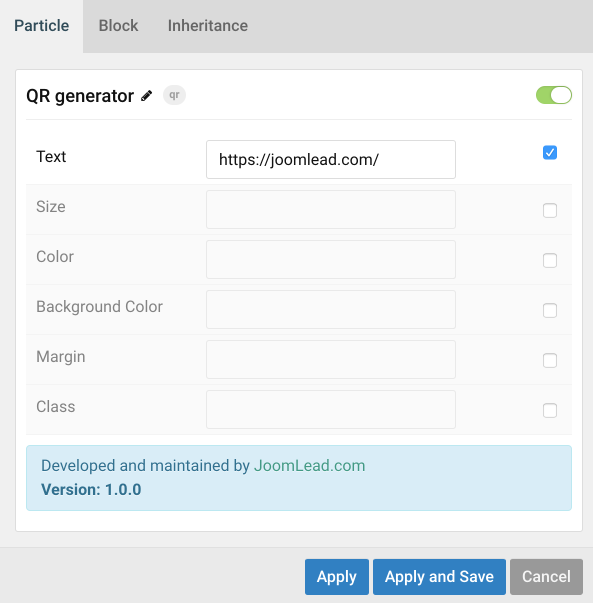

Comments