Card Slider Particle
# Card Slider Package contents
| Files | Description |
|---|---|
| jlcardslider.yaml | Contains the Card slider particle field settings. |
| jlcardslider.html.twig | The Twig file to pull information, settings. |
Installation Installing the particle on your website is a really simple process. You can refer to the document here to know more.
Requirements Card requires Uikit 3 for Gantry 5 Atom to be installed and enabled in your theme layout settings.
Go to Template/Theme Settings > select the Layout to add Card slider particle (i.e: Home) -> Layout tab -> Drag and drop the Card Slider particle from particles panel (left corner) to the section you want to display the particle.
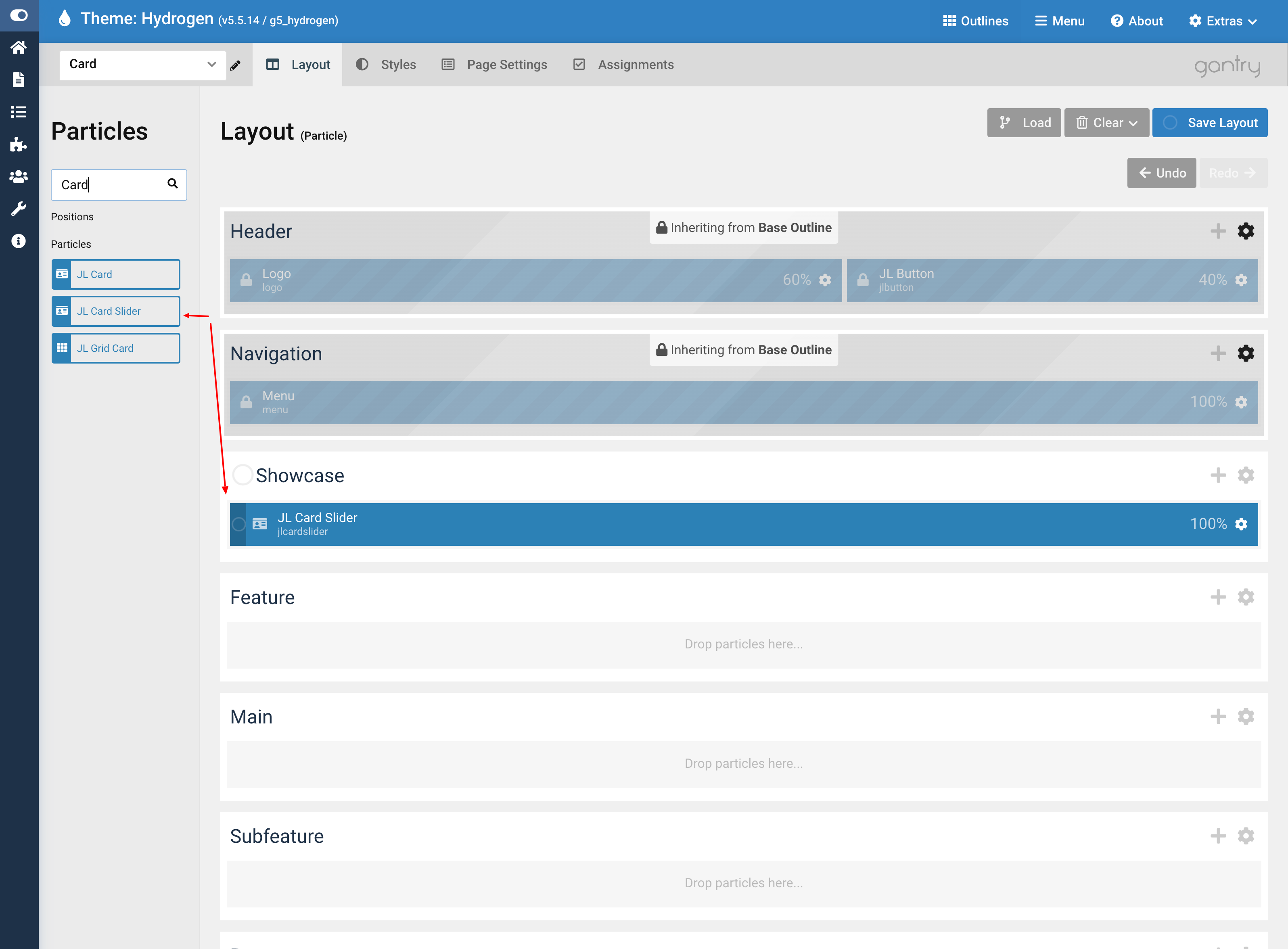
Settings
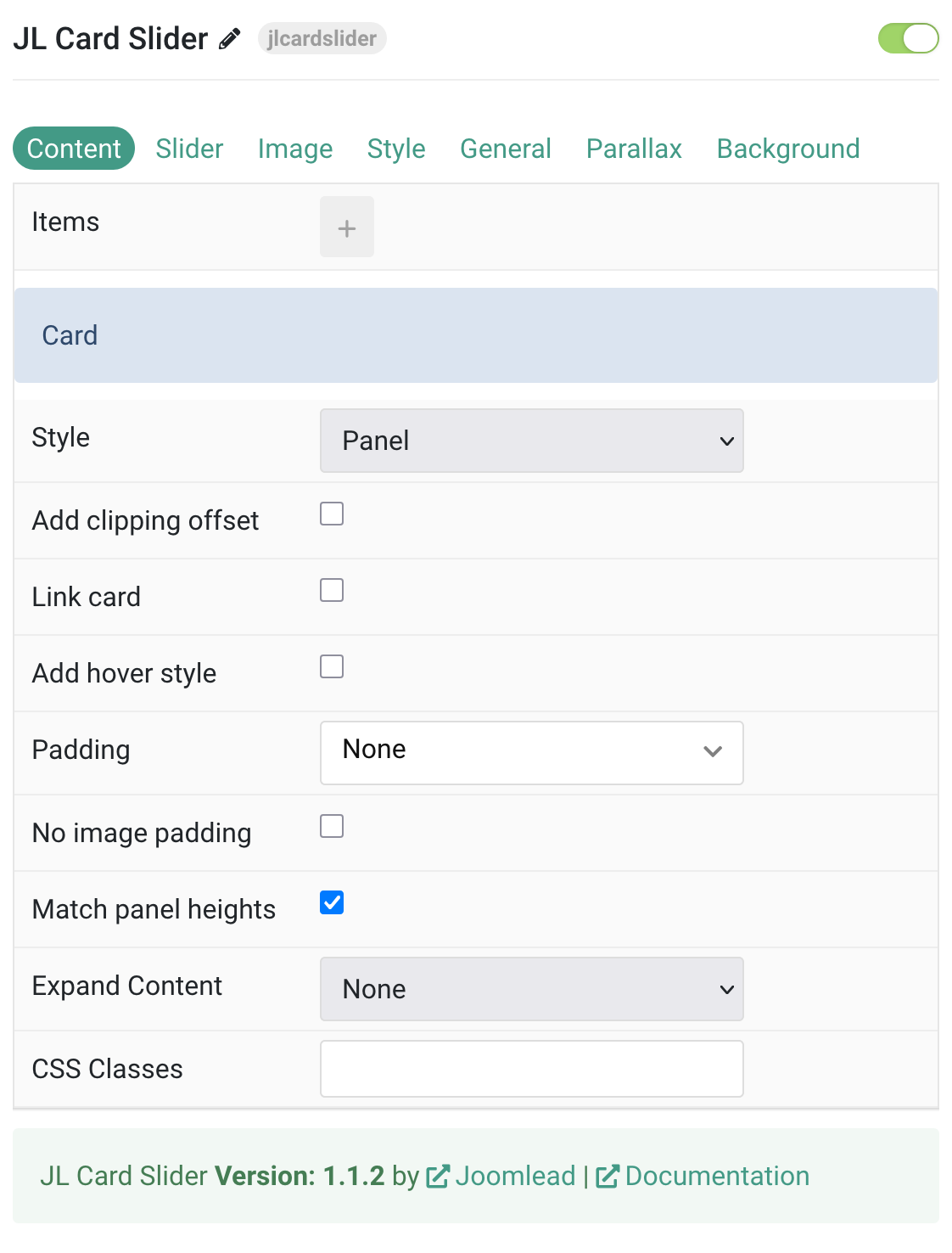
Tab Content
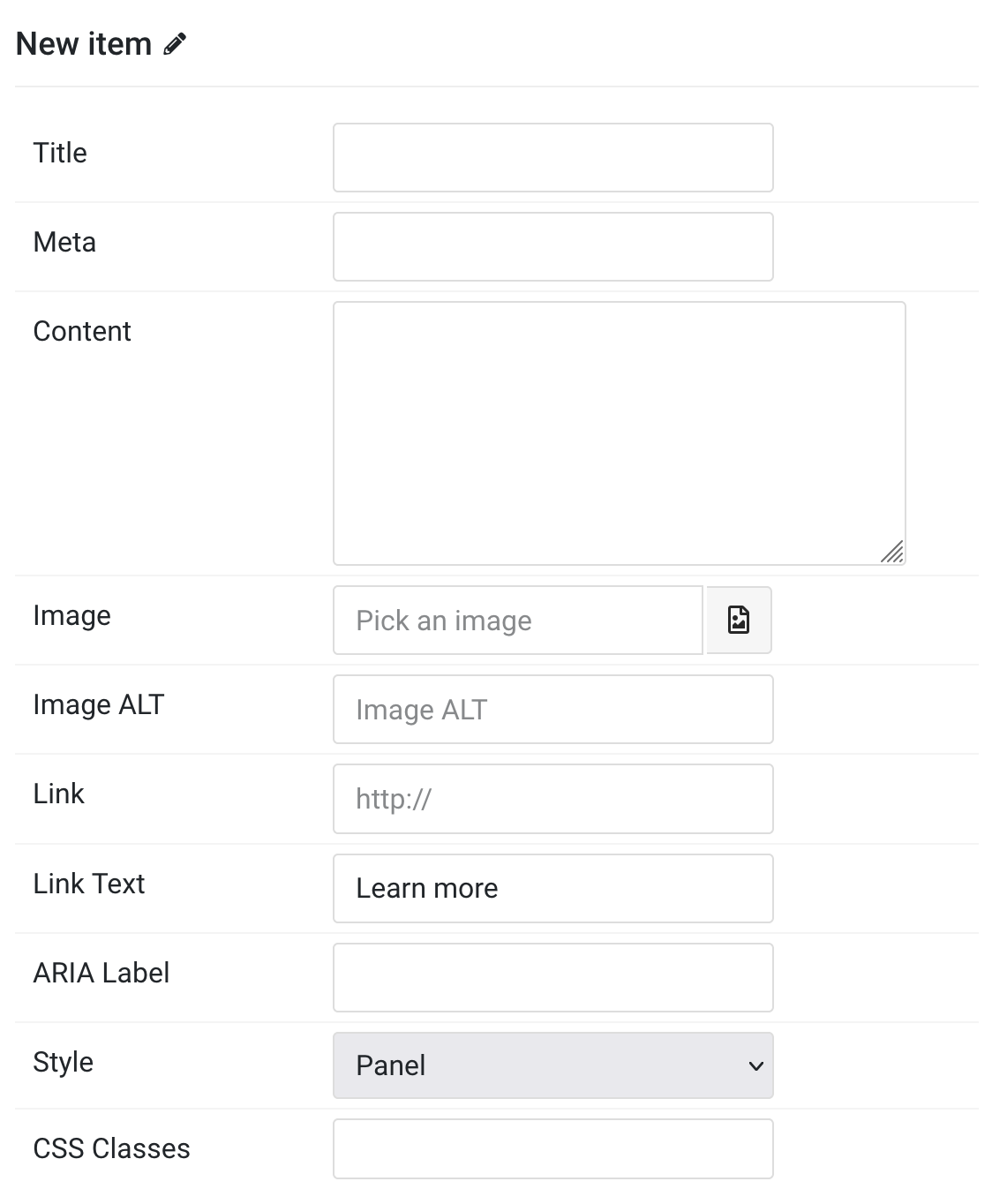
| Settings | Description |
|---|---|
| Items | |
| Title | Customize the Title. |
| Meta | Customize the Meta. |
| Content | Customize the content. |
| Image | An image field with an image picker. |
| Image ALT | Enter the image’s alt attribute. |
| Link | Specify the link for button. |
| Link Text | Specify the button label. |
| ARIA Label | Set a different link ARIA label for this item. |
| Style | Select one of the boxed card, tile styles or a blank panel. |
| CSS Classes | Specify the CSS class name for item. |
| Card | |
| Style | Select one of the boxed card, tile styles or a blank panel. |
| Add clipping offset | Since the slider effect needs a clipping container, box shadows of content items are also clipped. Check this option to widen the container to prevent box-shadows from clipping. |
| Link card | Link the whole card if a link exists. |
| Add hover style | Add a hover style to the linked card. |
| Padding | Set the padding. |
| No image padding | Align image without padding. Top, left or right aligned images can be attached to the card’s edge. If the image is aligned to the left or right, it will also extend to cover the whole space. This option won’t have any effect IF the Style is set to Panel or Image Alignment is set to Between. |
| Match panel heights | To match the height of the direct child of each cell. |
| Expand Content | Expand the height of the content to fill the available space in the panel and push the link to the bottom. |
| CSS Classes | CSS class name for the particle. |
Slider Tab
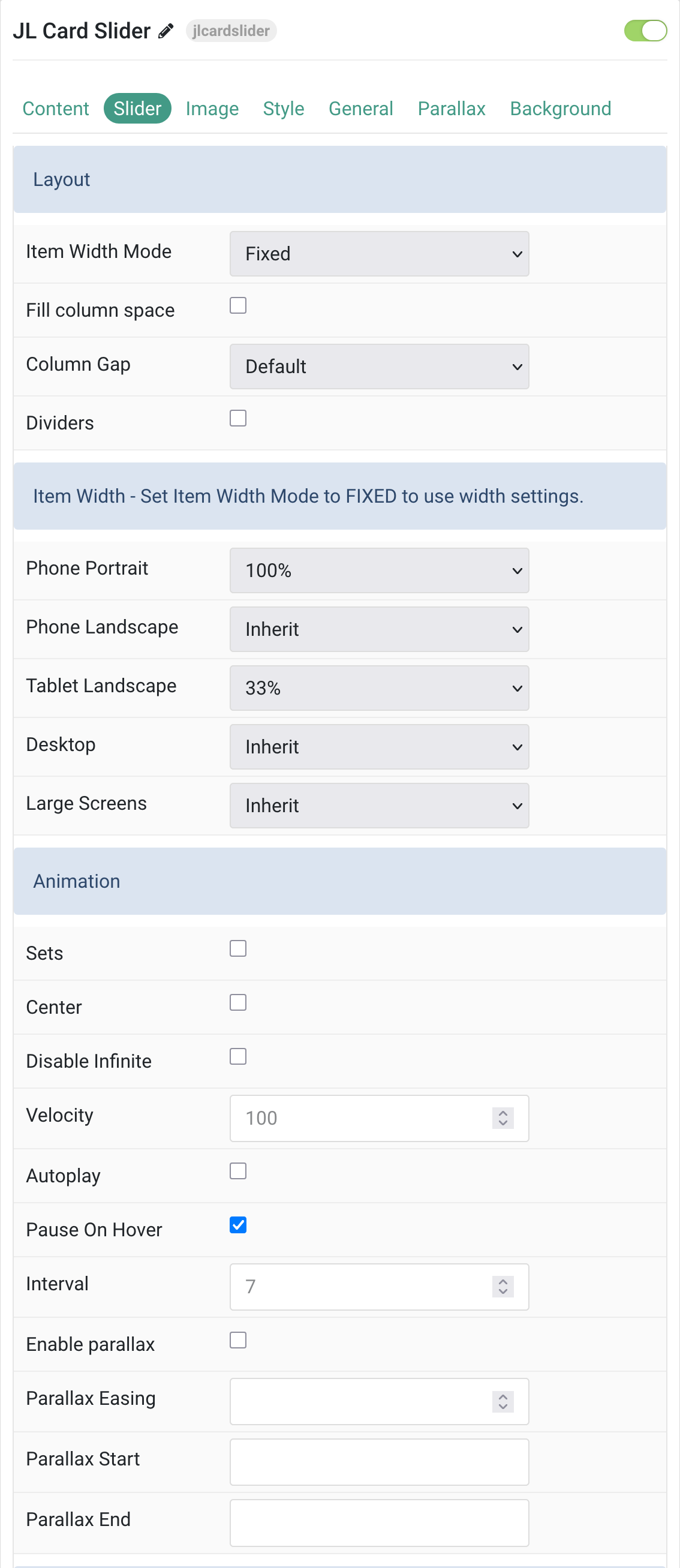
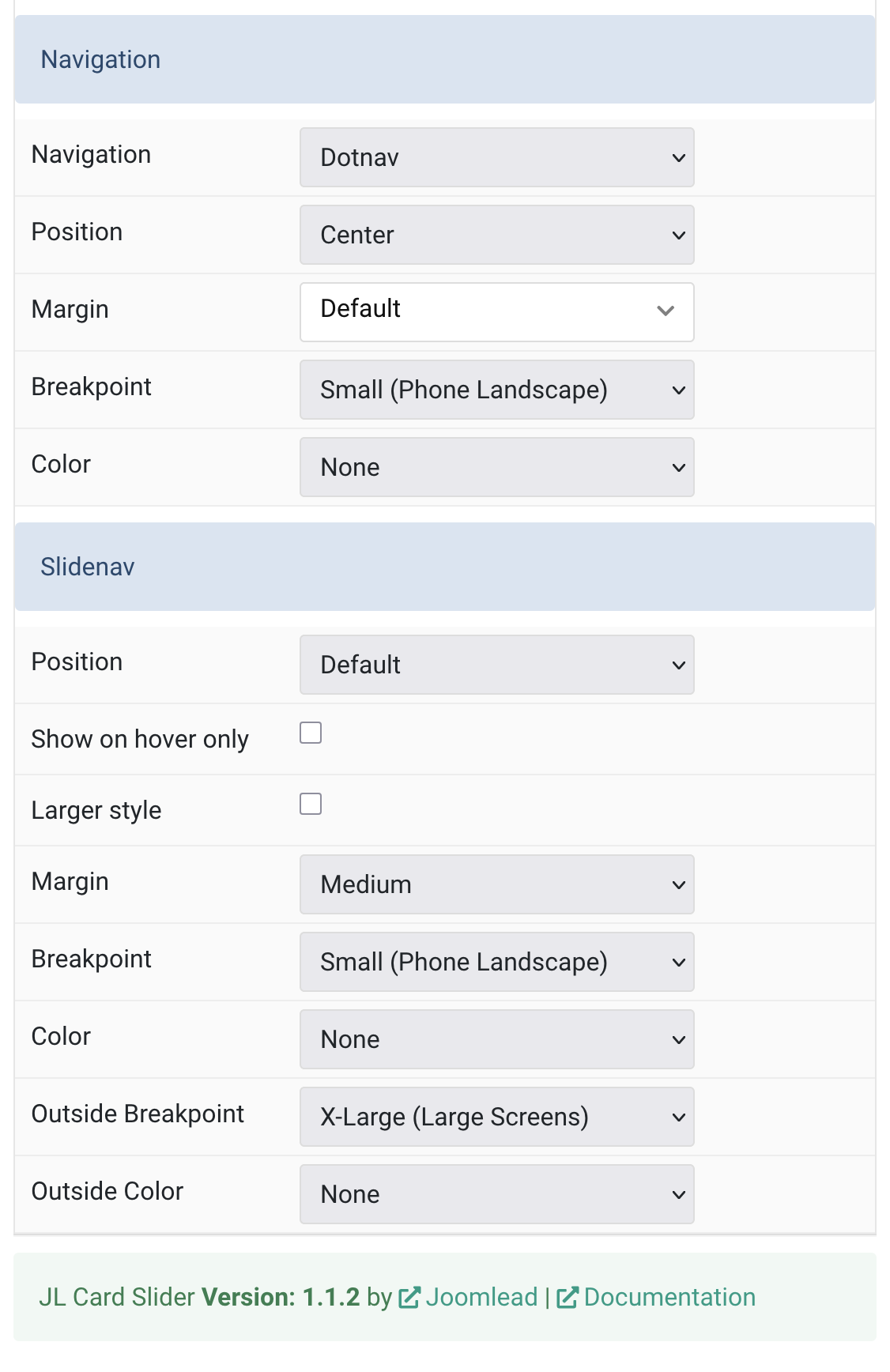
| Settings | Description |
|---|---|
| Layout | |
| Item Width Mode | Define whether the width of the slider items is fixed or automatically expanded by its content widths. |
| Fill column space | Fill the available column space |
| Column Gap | Set the size of the gap between the grid columns. |
| Dividers | Display dividers between grid cells. |
| Phone Portrait | Set the item width for each breakpoint. Inherit refers to the number of columns on the next smaller screen size. |
| Phone Landscape | |
| Tablet Landscape | |
| Desktop | |
| Large Screens | |
| Animation | |
| Sets | Slide all visible items at once. Group items into sets. |
| Center | Center the active slide |
| Disable Infinite | Disable infinite scrolling between items. |
| Velocity | Set the velocity in pixels per millisecond. |
| Autoplay | Enable autoplay for slider items. |
| Pause On Hover | Pause autoplay on hover. |
| Interval | Set the autoplay interval in seconds. |
| Enable parallax | Add a stepless parallax animation based on the scroll position. |
| Parallax Easing | Set the animation easing. |
| Parallax Start | The animation starts when the element enters the viewport. |
| Parallax End | The animation ends when the element leaves the viewport. |
| Navigation | |
| Navigation | Select the navigation type. |
| Position | Align the navigation’s items. |
| Margin | Set the vertical margin. |
| Breakpoint | Display the navigation only on this device width and larger. |
| Color | Set light or dark color mode. |
| Slidenav | |
| Position | Select the position of the slidenav. |
| Show on hover only | Show the slide nav on hover only. |
| Larger style | To increase the size of the slidenav icons. |
| Margin | Apply a margin between the slidenav and the slider container. |
| Breakpoint | Display the slidenav only on this device width and larger. |
| Color | Set light or dark color mode. |
| Outside Breakpoint | Display the slidenav only outside on this device width and larger. |
| Outside Color | Set light or dark color if the slidenav is outside of the slider. |
Image Tab
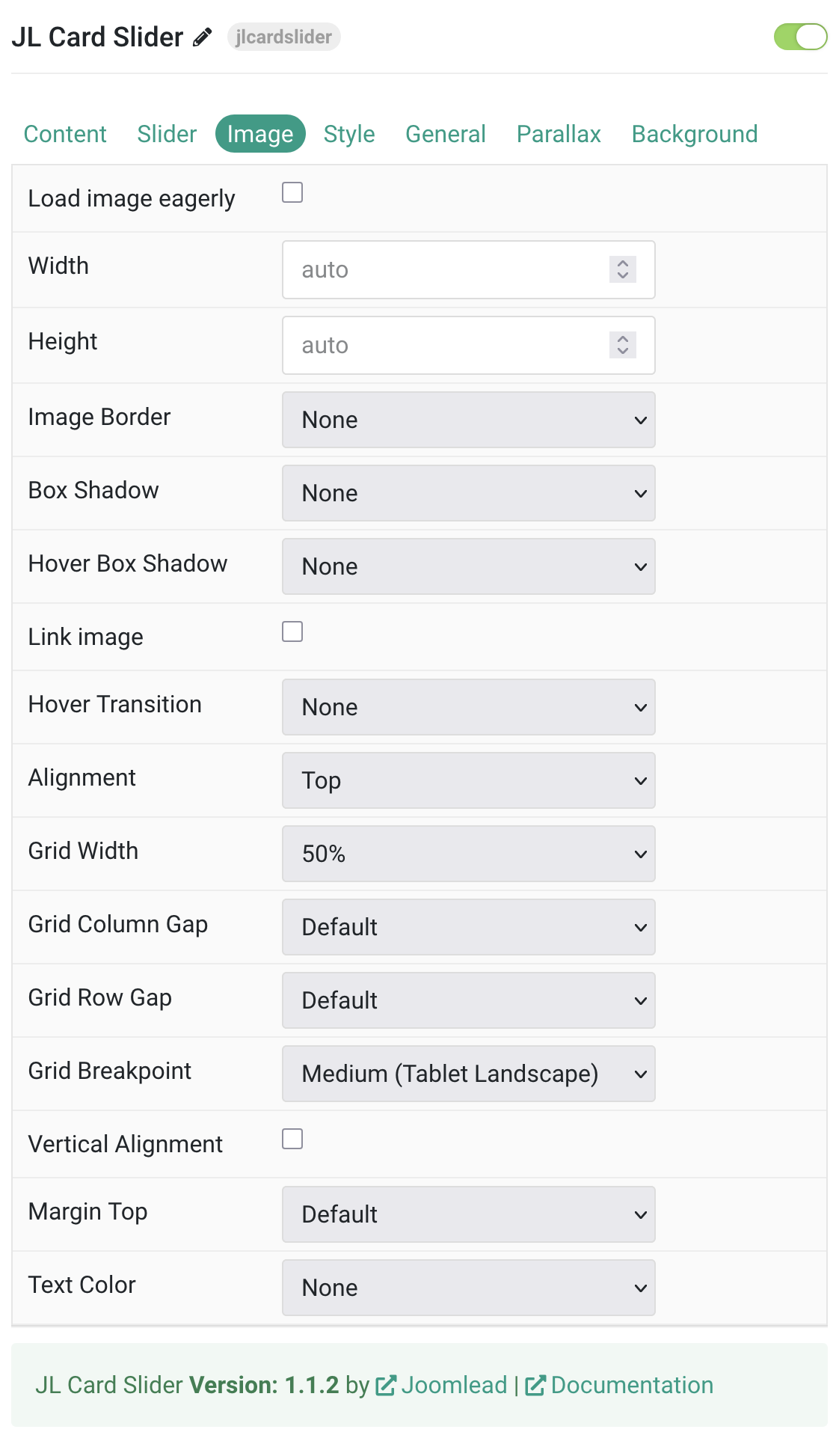
Image Settings Common settings for Image Style, including Conditional Fields.
| Settings | Description |
|---|---|
| Load image eagerly | By default, images are loaded lazy. Enable eager loading for images in the initial viewport. |
| Width | Enter the image’s width. |
| Height | Enter the image’s height. |
| Image Border | Select the image’s border style. This option won’t have any effect if Align image without padding is enabled. |
| Box Shadow | Select the image’s box shadow size. This option won’t have any effect unless the Card Style is set to Panel. |
| Hover Box Shadow | Select the image’s box shadow size on hover. This option won’t have any effect unless the Card Style is set to Panel. |
| Link image | Link the image if a link exists. |
| Hover Transition | Set the hover transition for a linked image. |
| Alignment | Align the image to the top,left, right or place it between the title and the content. |
| Grid Width | Define the width of the image within the grid. Choose between percent and fixed widths or expand columns to the width of their content. This option won’t have any effect unless Image Alignment is set to Left or Right. |
| Grid Column Gap | Set the size of the gap between the image and the content. This option won’t have any effect unless Image Alignment is set to Left or Right. |
| Grid Row Gap | Set the size of the gap if the grid items stack. This option won’t have any effect unless Image Alignment is set to Left or Right. |
| Grid Breakpoint | Set the breakpoint from which grid cells will stack. This option won’t have any effect unless Image Alignment is set to Left or Right. |
| Vertical Alignment | Vertically center grid cells. This option won’t have any effect unless Image Alignment is set to Left or Right. |
| Margin Top | Set the top margin. This option won’t have any effect unless Image Alignment is set to Bottom or Between. |
Style Tab

Title Settings Common settings for Title Style
| Settings | Description |
|---|---|
| Style | Heading styles differ in font-size but may also come with a predefined color, size and font. |
| Link title | Link the title if a link exists. |
| Hover Style | Set the hover style for a linked title. Enable link title to use this option. |
| Decoration | Decorate the headline with a divider, bullet or a line that is vertically centered to the heading. |
| Predefined Color | Select the text color. If the Background option is selected, styles that don’t apply a background image use the primary color instead. |
| Custom Color | Customize the title color instead using predefined title color mode. You need to set the predefined color to None to use the customize color option. |
| Font Size | Customize the title text font size. |
| Transform | The following options will transform text into uppercased, capitalized or lowercased characters. |
| Font weight | Add one of the following classes to modify the font weight of your text. |
| HTML Element | Choose one of the elements to fit your semantic structure. |
| Alignment | Align the title to the top or left in regards to the content. |
| Grid Width | Define the width of the title within the grid. Choose between percent and fixed widths or expand columns to the width of their content. |
| Grid Column Gap | Set the size of the gap between the image and the content. |
| Grid Row Gap | Set the size of the gap if the grid items stack. |
| Grid Breakpoint | Set the breakpoint from which grid cells will stack. |
| Margin Top | Set the top margin. |
Meta Settings Common settings for Meta Style
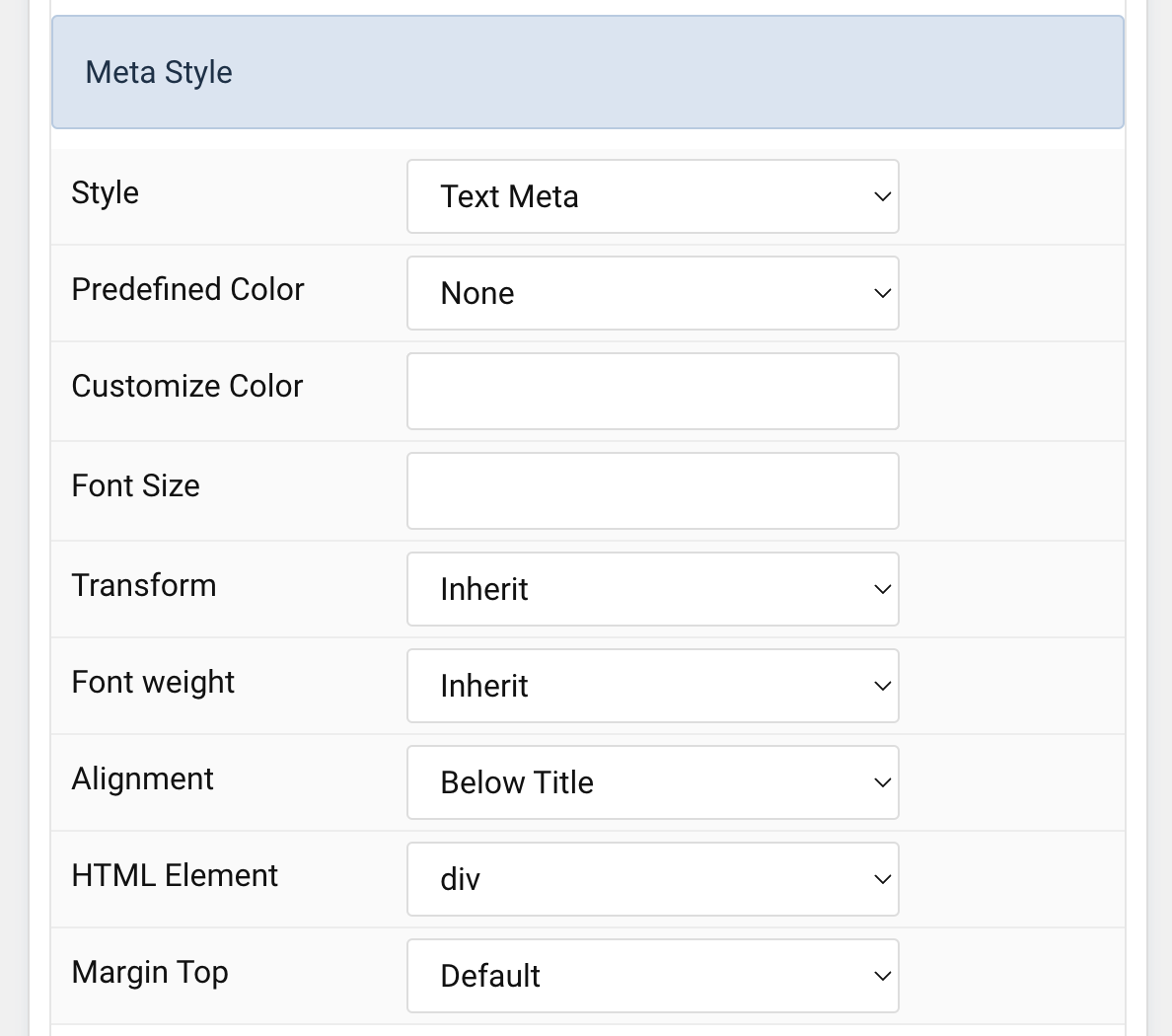
| Settings | Description |
|---|---|
| Style | Select a predefined meta text style, including color, size and font-family. |
| Predefined Color | Select the predefined meta color. |
| Custom Color | Customize the meta color. Set Predefined Color for Meta to None before using this feature. |
| Font Size | Customize the title text font size. |
| Transform | The following options will transform text into uppercased, capitalized or lowercased characters. |
| Font weight | Add one of the following classes to modify the font weight of your text. |
| HTML Element | Choose one of the elements to fit your semantic structure. |
| Alignment | Align the meta text above/below the title or below the content. |
| Margin Top | Set the top margin. |
Content Settings Common settings for Content Style
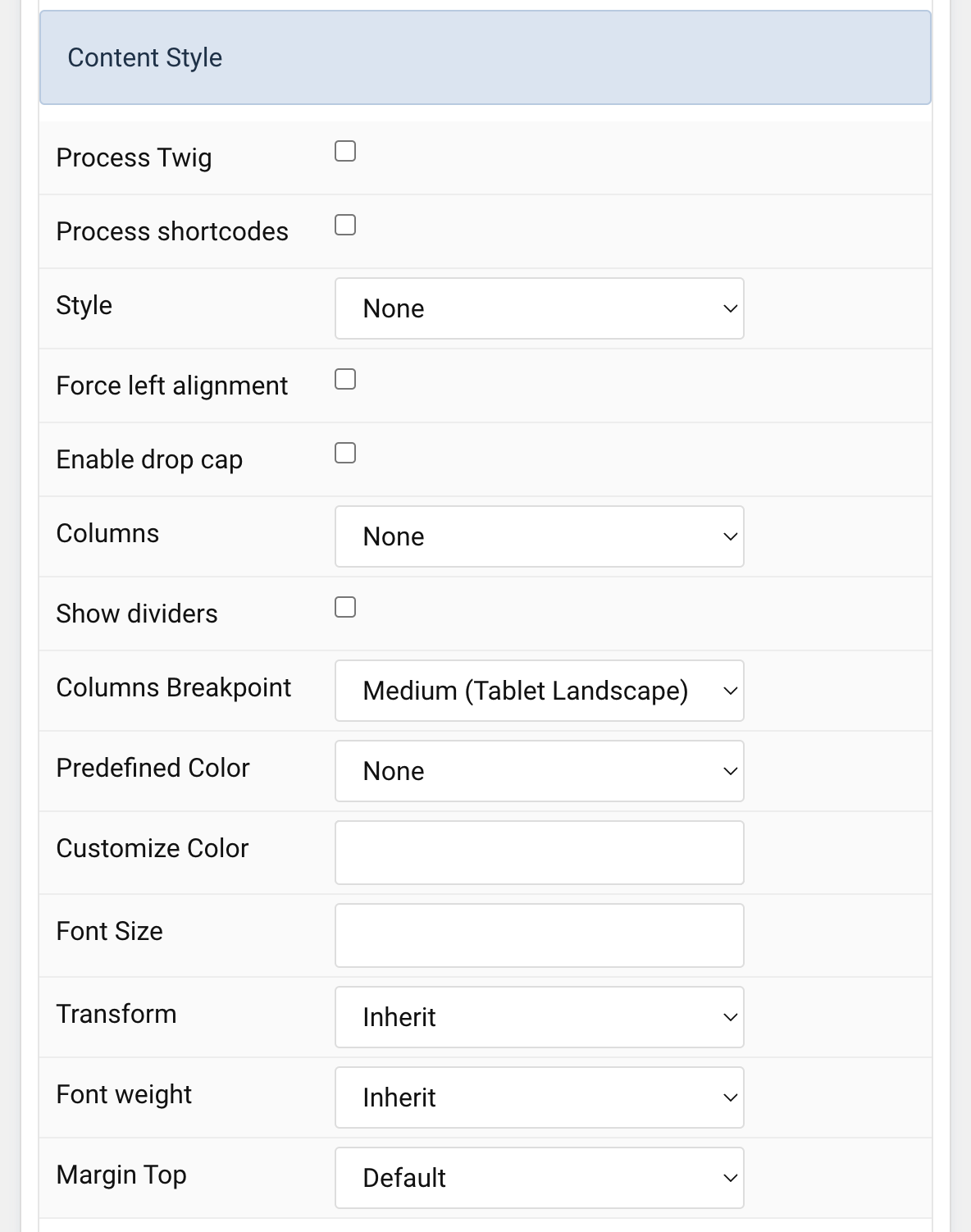
| Settings | Description |
|---|---|
| Process Twig | Enable Twig template processing in the content. Twig will be processed before shortcodes. |
| Process shortcodes | Enable shortcode processing / filtering in the content. This useful when you want to load the Joomla module or WordPress shortcode inside the card content, example you can add a Joomla shortcode inside the card content like {loadmoduleid your_moduleId}, then just enable the Process shortcodes feature and done. This solution similar to How do you put a module inside an article? |
| Style | Select a predefined text style, including color, size and font-family. |
| Force left alignment | Force left alignment for the content if the text center/text right is set via general tab. |
| Enable drop cap | Display the first letter of the paragraph as a large initial. |
| Columns | Set the number of list columns. |
| Show dividers | Show a divider between list columns. |
| Columns Breakpoint | Set the device width from which the list columns should apply. |
| Predefined Color | Select the predefined meta color. |
| Customize Color | Customize the content color instead using predefined text color. You need to set the predefined color to None to use the customize color option. |
| Font Size | Customize the content text font size. |
| Transform | The following options will transform text into uppercased, capitalized or lowercased characters. |
| Font weight | Add one of the following classes to modify the font weight of your text. |
| Margin Top | Set the top margin. |
Link Settings Common settings for Link Style
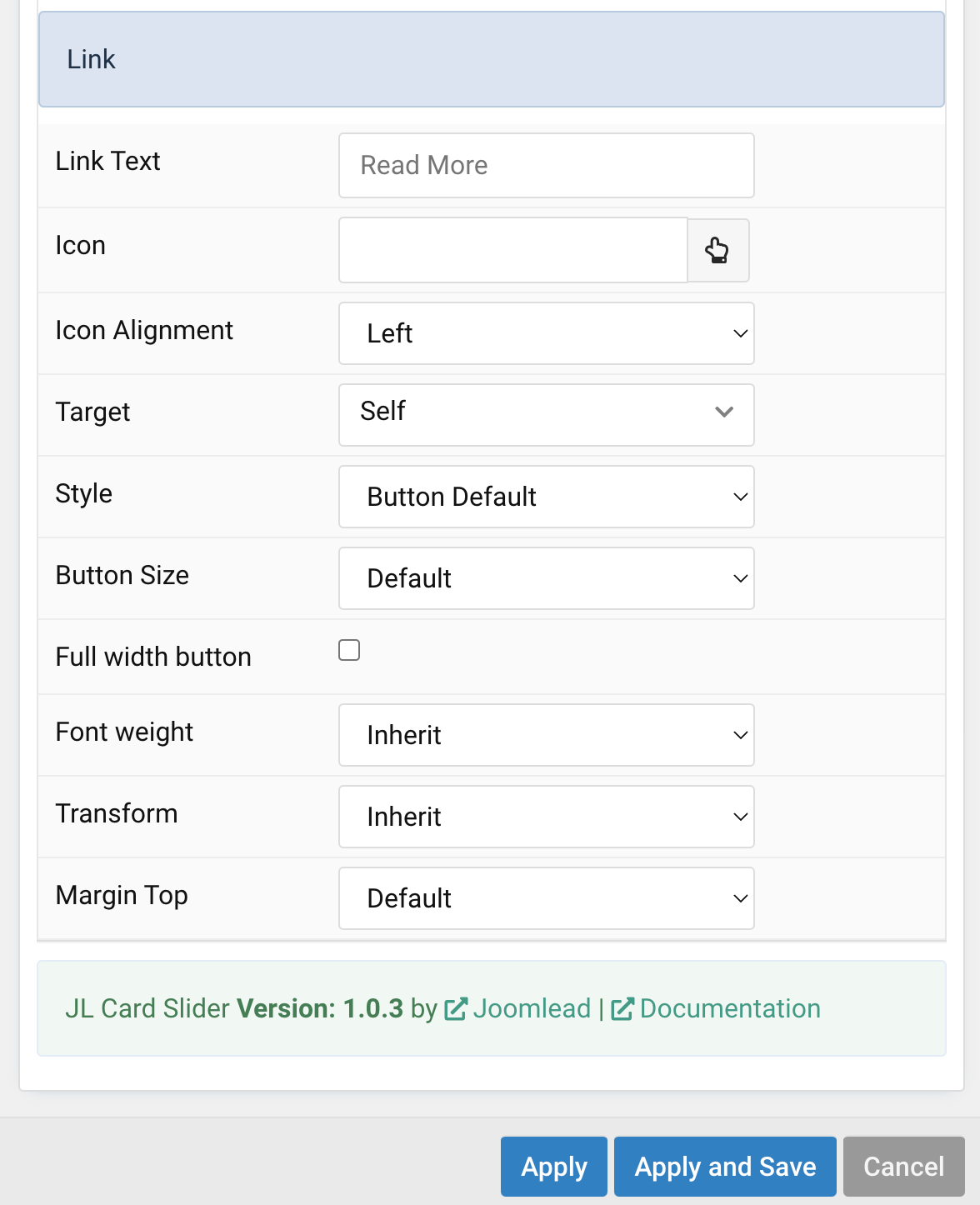
| Settings | Description |
|---|---|
| Link Text | Specify the button label. |
| Icon | Pick an optional Font Awesome icon. |
| Icon Alignment | Choose the icon position. |
| Target | Open the link in a same or new window. |
| Style | Set the button style. |
| Button Size | Set the button size. |
| Full width button | Set the fullwidth for button. |
| Font weight | Add one of the following classes to modify the font weight of your text. |
| Margin Top | Set the top margin. |
General, Parallax and Parallax Background tab
Please take a look the documentation here for more detail about these tabs settings


Comments